Keyframes
A downloadable plugin
Keyframes
An Aseprite extension that allows you to add and jump between keyframes in the timeline!
How to Use Keyframes
- Download this extension by visiting the releases page! (Double click the extension once downloaded to install)
- In Aseprite, you can find the new menu options under the
Framesmenu. - Check out the Accessing Keyframes Controls below to see how you can access the Keyframes functionality!
What is a Keyframe?
A Keyframe is an idea taken from other programs that also have timelines. While keyframes also have a formal definition in animation, for the purpose of this plugin, a Keyframe is simply a saved frame that you'd like to access quickly. That way, instead of trying to remember which frames you deem important or special, you can save them with plugin, then use the Go To Previous Keyframe or Go To Next Keyframe to jump between them.
Keyframes are stored on a special layer created for you when you add your first keyframe. It is titled "KEYFRAMES". The script will lock this layer so that you don't accidentally draw on it. As you can see in the image below, a Keyframe is a frame on the KEYFRAMES layer that has the cel filled. A normal frame is one with an empty cel. This is your visual indicator of where a keyframe has been placed.
Accessing Keyframes Controls
- From the menu (the simplest method):
- Click the
Framesmenu - Choose an option from the dropdown (add, delete, previous, or next)
- Click the
- From a dialog window:
- Click the
Framesmenu - Select
Open Keyframe Editor - Use the pop-up to add, delete, or jump between keyframes
- Click the
- From keyboard shortcuts:
- Open the shortcut editor (
Edit > Keyboard Shortcuts) - Use the search bar at the top left and type
Keyframe - Add shortcuts as needed to each menu item
- Open the shortcut editor (
Credits
This extension was commissioned by @qamaart on Twitter. He also created the banner image at the top of this page! He's an incredible artist and I highly recommend you follow his work.
As an advocate of open-source software, feel free to suggest edits, or just fork this repository and make your own! The license on this software is open for commercial and private use. This extension will remain free forever; however, if you'd like to buy me a coffee, you can do so here: https://ko-fi.com/fletchmakesstuff
Download
Install instructions
This extension requires a copy of Aseprite to be installed.
After downloading the extension, simply double-clicking the file should open Aseprite and install it automatically. If this does not work, you can instead:
- Open Edit > Preferences, then select Extensions on the left-hand side of the window.
- Click Add Extension, and select the file you downloaded.
- You may need to click Disable and then Enable after installing the extension to "turn it on".

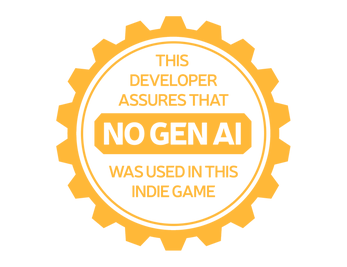
Comments
Log in with itch.io to leave a comment.
Saved me some nerves. I animate top-down 8 directional walk limb by limb, its crucial for me to check not only how each frame in one direction translates to next\previous one, but also being able to "rotate" every frame. As for changing which frame i "rotate" - dragging keyframes with RMB helps a lot. Being able to play keyframe animation loop\add multiple keyframe layers is possible improvement here, thought im already pretty much blessed to have this extension as is. Many thanks!